You may have multiple speakers associated to a single session.
By default, speakers are displayed based on defined positioning, either via manual drag and drop or by order of speaker IDs in the imported data. If you instead wish to always display all speakers in alphabetical order, follow these steps:
- In the Conference App Builder, navigate to Settings > App Settings
- Find the setting labeled Display speakers by custom order and toggle it OFF
- Publish a data update
Manual Data Entry
If you are entering speakers manually via the Conference App Builder, you can adjust the order via drag and drop.
- In the Conference App Builder, navigate to Agenda > Sessions
- Find the session where you wish to change the speaker order and click on it
- Use the drag icon to drag a speaker into the desired position

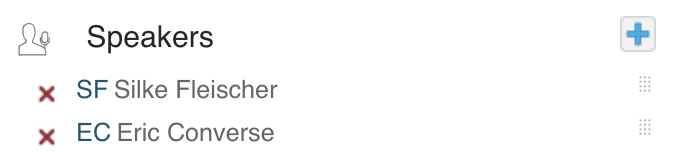
Spreadsheet / CSV Import
If you are importing sessions via a Google spreadsheet or a CSV file, ensure you are listing the speaker IDs in the order you'd like them displayed.
For example, if you have the following two speakers:
ID First Last
123 Joe Adams
456 Anna Johnson
If Anna should appear above Joe, enter 456,123 in your spreadsheet. Ensure that your spreadsheet cell formatting is set to text and not to numbers so the import will recognize the two comma separated IDs as two separate numbers.
External Vendor Data Import via API
If you are working with a Project Manager, a script customization may be possible if you wish to change the speaker display order.