Sponsor Splash
A Splash Screen appears after the launch image and displays for about 3 seconds before displaying the home screen. The Splash Screen is a great way to display your organization's slogan and reinforce your branding. Or use the Splash Screen to display your sponsor graphic. Your sponsor will receive exceptional visibility: For example, at a 6-day medical event with 26,000 native app downloads, there were 2.6 million app opens that generated about 1.1 million splash screen views.
The graphic appears at each full app start (e.g. app was completely shut down) and with each data update. The background color for this image will automatically be based on your chosen event color. See Launch Sequence slides.
Specifications
- sponsor.png at 1280w x 1280h with transparent background
- Set the splash screen background color in Conference App Builder (CMS) > Design > Images > Sponsor Event Logo
Example
Left: Original Graphic, Right: Display of the image inside the conference app above the event color in the background.
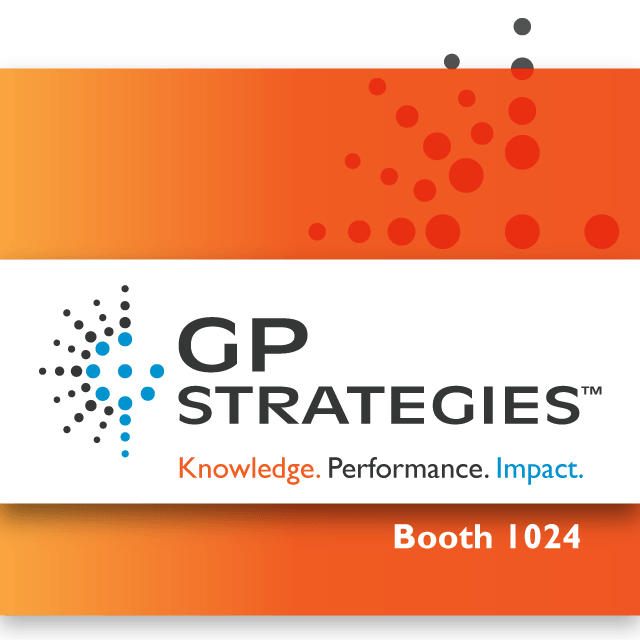
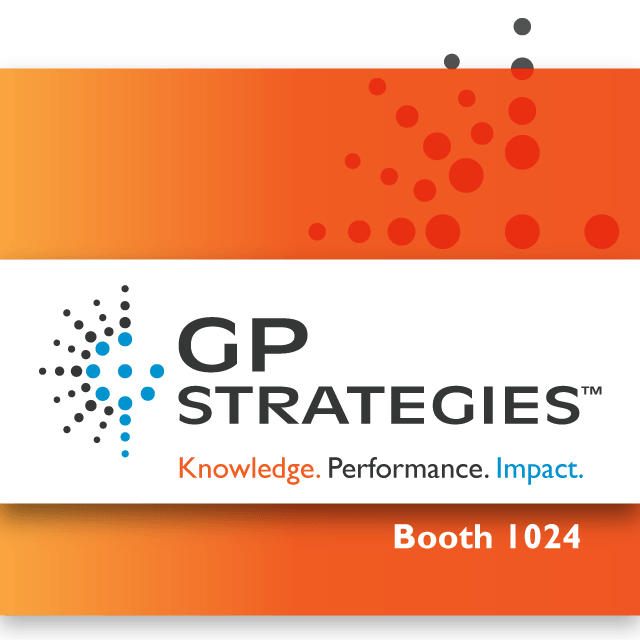
Rotating Banner Ads on Home Screen
You can add a rotating banner widget to your home screen and load a number of ad images into it. Whenever the home screen loads, one of the banners is randomly shown first followed by the others based on your order in the Conference App Builder. Each banner appears for 6 seconds.
You can also time limit when a certain banner is shown. For example, before your conference, you may include some advertisements to register. After your conference, you may include ads to become an association member.
If you use a special add-on feature for user type setup, you can define which user type can see which ad. For example, you may set up ads to encourage your exhibitors to purchase ad space. Only registered attendees of type exhibitor should see those.
Specifications
- image size 780w x 160h. Ensure any text is legible when the image is viewed at half of its size (zoom out so the image is only 50% of its size - can you still read all the text?)
- png or jpg
- max 250kb (the smaller the better - use tinypng.com to minimize the file size to the smallest possible)
- avoid gradients so the graphic can blend into the background color of the ad space. You can pick that color on image upload for each graphic.
How to add the rotating banner widget:
- Open the Conference App Builder > Design > Home Screens
- Chose if you want to edit the App or the Planner Home screen and click the Edit button
- Drag the Banners widget from the left into your workspace on the right and position where you want the widget to appear
- Move your cursor over the widget and click the Pencil icon to edit
- Click the Add Banner button
- In the dialog, upload a graphic matching the correct dimensions listed above and use the optional features:
- add interactivity and link either to a specific website (use external web link in the ActionBuilder) or link directly to the exhibitor detail view
- set a start and end date/time
- choose a banner background color (the system attempts to select a color on upload)
- Click the Publish button
You can use the same widget in any other custom view. It's a global widget, so editing the widget in any view will globally edit it for all other views.
Related Article
Static Ad Images on Home Screens or Custom View
Use the custom view builder or the home screen builder via Conference App Builder > Design > Home Screens to add static images. Graphics should not be wider than 300 pixels and must be either jpg or png files.
Session Ad Banners
You can upload a set of ad images via Conference App Builder > Agenda > Session Ads that are displayed above session detail views. Ads are randomly pulled from this pool of images.
Specifications
- image size 780w x 160h
- Ensure any text is legible when the image is viewed at half of its size (zoom out so the image is only 50% of its size - can you still read all the text?)
- png or jpg
- max 250kb (the smaller the better - use tinypng.org to minimize the file size to the smallest possible)
- avoid gradients so the graphic can blend into the background color of the ad space. You can pick that color on image upload for each graphic.
Tip: even if you don't have sponsors or you are limited due to ACCME what can be shown, use this space to advertise something about your organization. Examples: Sign up for our newsletter, Member Benefits, Sign up to volunteer, etc.
